Binance is the biggest Bitcoin exchange by volume and is one of the largest Altcoin market out there.
The company was founded and run by Changpeng Zhao and is currently valued at about $2 Billion, a rare unicorn in the crypto space.
Coincidentally, one of its biggest competitor, Coinbase/GDAX is one such mystical creature as well.
Binance has its own token which is called Binance Coin (BNB). The coin has outperformed most of the other cryptocurrencies and since its inception in July 2017 at about $0.11 it has actually increased 7,000% to the current price of $7.75.
What is amazing is that it has done this in the massive bear market of 2018 where some coins saw losses of 90-95% of its value.
Several months ago Binance acquired an open source, secure, decentralized, and anonymous mobile wallet application called Trust wallet.
Trust supports Bitcoin and over 20,000 other cryptocurrencies, including Ethereum, ERC20 and ERC223 tokens.
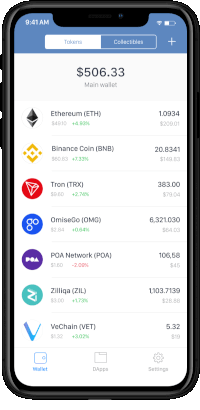
The official cryptocurrency wallet for Binance is available on the iPhone or Android and can be downloaded through the respective App Store.
Register on Binance
Go to Binance and make sure to check that the Padlock icon next to the URL address is shown in the locked position. This means that the connection is secures and you can trust the web site.
Verify that the URL is pointing to www.binance.com. There are some spoof sites that has a similar but different web address and will try and steal your login information, and possibly your funds.
The prefix of the URL should show HTTPs://, with emphasis on the s, as it guarantees that you are sending information over a secure protocol.
Please make sure to err on the side of caution and double check everything before proceeding.
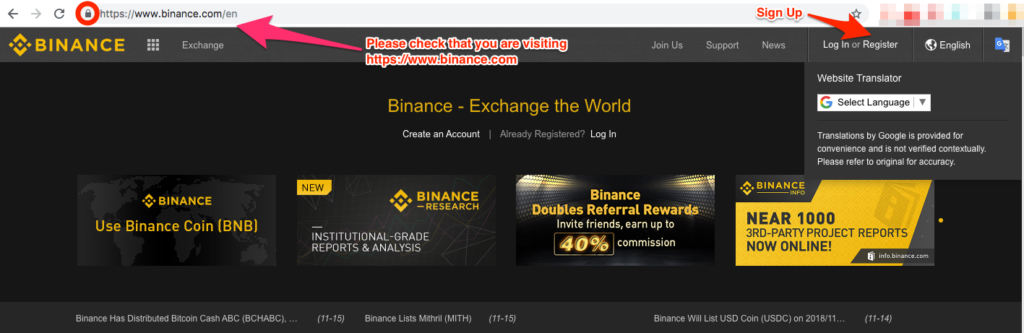
Click Register on the upper right corner.
This will take you to the registration page.
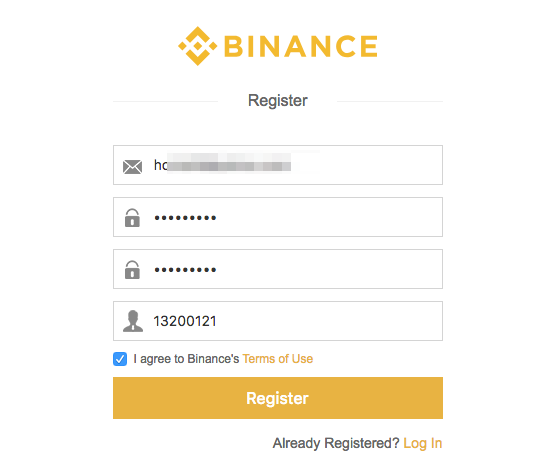
Make sure to enter an email address that you are comfortable with for trading cryptocurrencies as this can’t be changed later.
Select a strong password, preferably with a mix of alpha-numeric and special characters like (@, $, !). Confirm your password and enter an optional Referral ID (eg. 13200121).
Next, check the box that you have read and agreed to Binance‘s Terms of Use and then hit Register.
A puzzle will appear in the foreground to make sure that it is a human being and not a bot completing the registration form.
Just make sure you slide the missing piece to the right place to complete the puzzle.
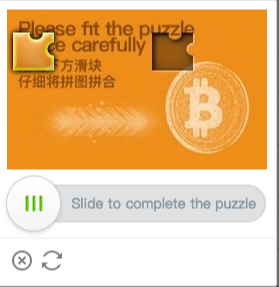
It will have to be completed rather quickly as it is checked against an internal timer.
You will have to attempt it again if the piece is not slide correctly in position or if it takes longer than normal to be completed.
If you are able to complete the puzzle successfully a message of “Verification Succeeded” is displayed.
A confirmation email is also sent to the address used for the registration.
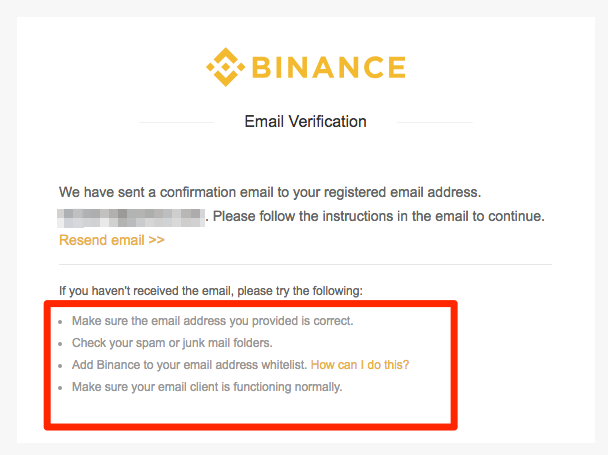
Check your Inbox to see that you received the email.
If after a few minutes the email still doesn’t appear in your Inbox try the steps above, highlighted in red .
The email should look like the following.
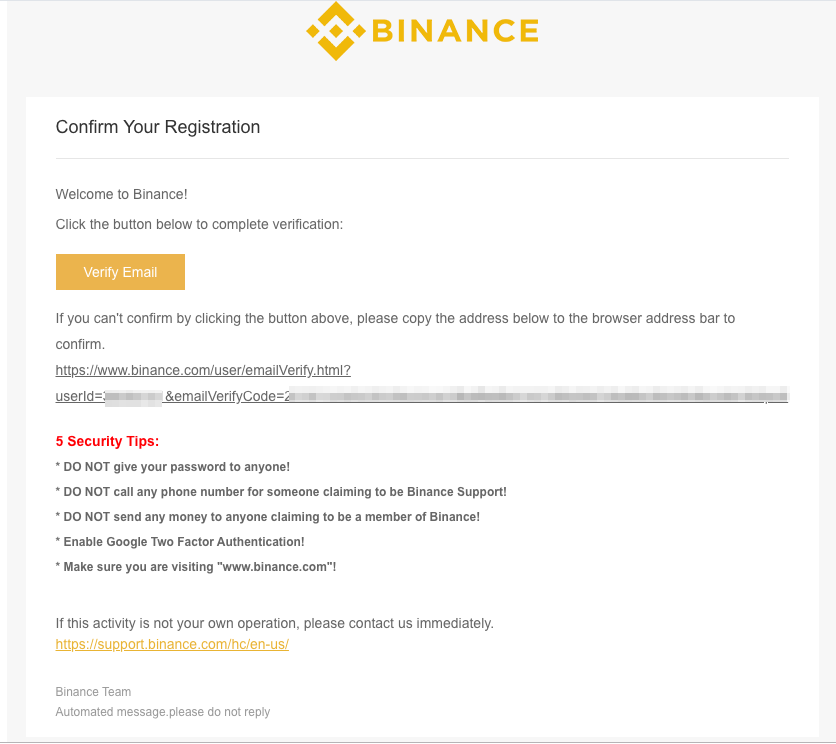
Click on the Verify Email button or the accompanying link.
You should receive the message that your account has been activated and you are now able to trade.
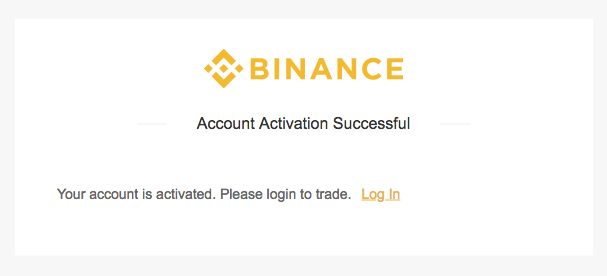
Simply click the link and login.
If the email address and password are not automatically populated simply enter the credentials that you have setup earlier .
Remember, the green padlock should shown as locked and confirm that the address in the URL bar is https://www.binance.com.
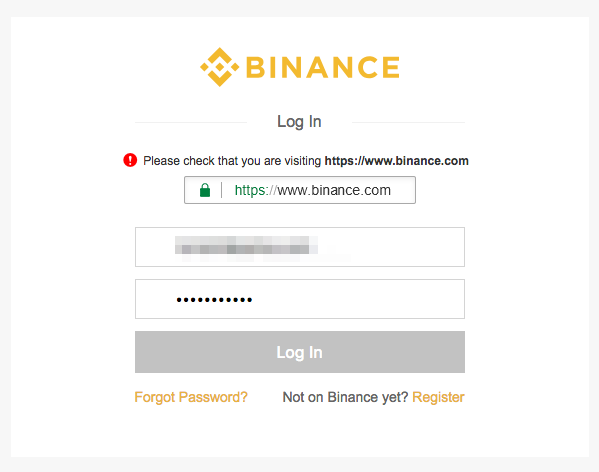
When you first login you will be shown a Safety Rick Notice.
Make sure you read through each one and then check each of the boxes acknowledging that you understand each of the risks.
Investing in cryptocurrency is very risky and you can lose some and even all your money.
Make sure you understand this before proceeding.
To proceed, click I understand, continue >>.
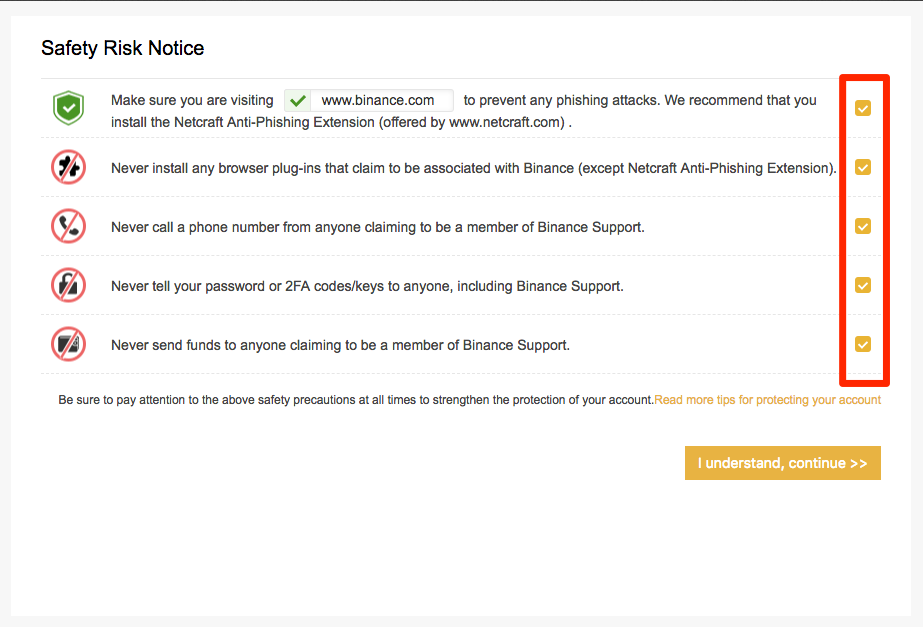
Next, enable 2FA Authentication as this will add an extra layer of security to your account.
Google Authentication is recommended as Authentication SMS is more vulnerable to hacks.
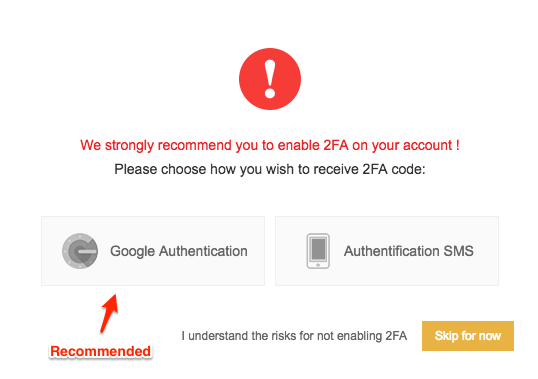
Download Google Authentication either through the Apple App Store or Google Play.
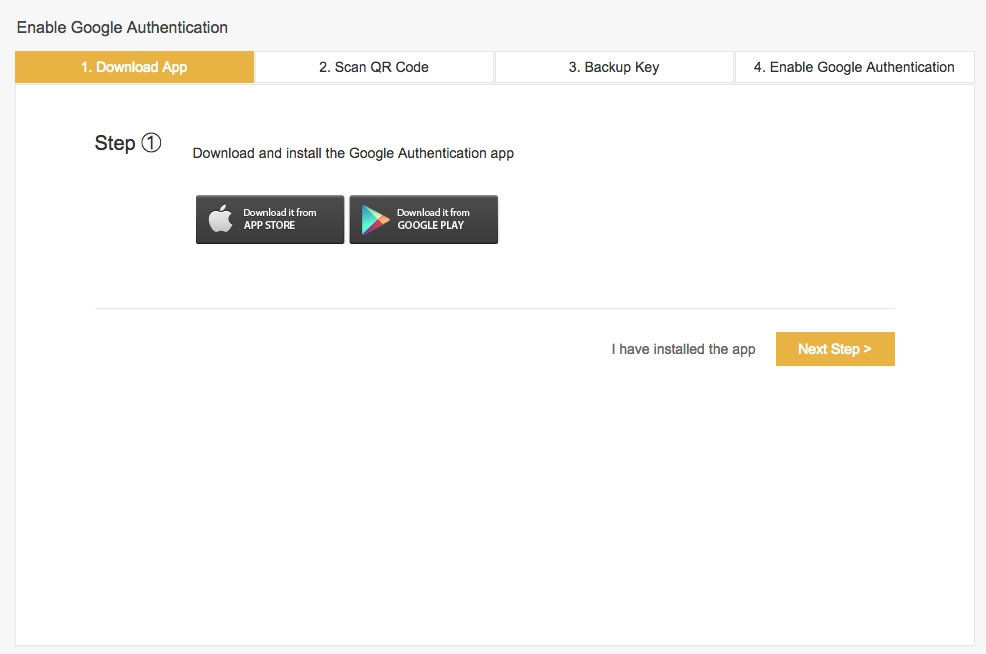
Once you have it installed open the application, it should look something like this.
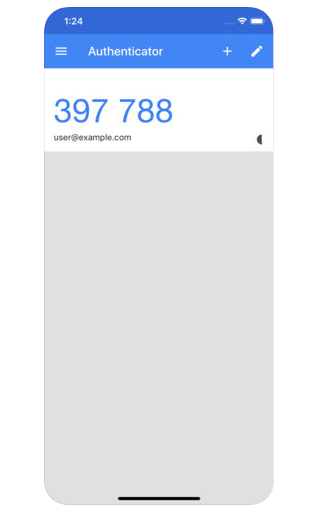
You are now ready to Scan the QR Code.
Click on the ‘+’ sign on the upper right corner of Google Authenticator.
You can now use your phone and scan the QR Code that appears on Step 2, or if you are unable to scan, manually enter it.
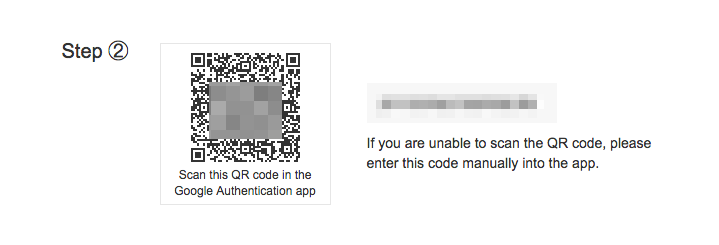
You are now all setup with Google Authenticator.
Step 3, print and save the key as a backup in case your phone is loss or stolen.
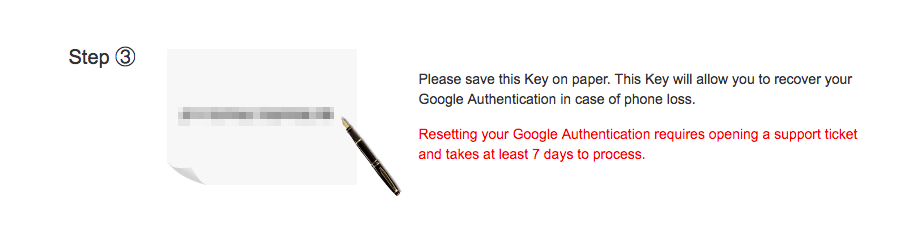
Step 4, to enable Google Authentication for your account just enter the password you used to login to Binance.
Then enter the 6-digit number that appears on your Google Authenticator app.
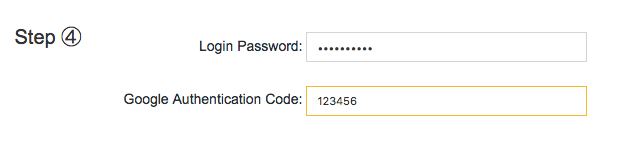
Click Enable Google Authentication.
You account is now secured with 2FA Google Authentication and you can proceed with buying altcoins (cryptos other than Bitcoin).
Buying Altcoin
At the moment Binance doesn’t support direct deposits of fiat currency like Coinbase.
This means that you will need to purchase Bitcoin(BTC) on one of these exchanges before you can start investing in Altcoins.
Once you bought some BTC you will need to deposit it into Binance.
From the top navigation menu go to Funds > Deposits

Copy the BTC Deposit Address and use this as the recipient address for sending Bitcoin from Coinbase.
Wait for the confirmations, or network’s way of verifying payments, to be completed before the Bitcoin balance amount is reflected.
Once you have the available BTC funds you are ready to make a Altcoin purchase.
Locate the coin you would like to purchase by either entering in the ticker symbol or search by name.

Select the trading pair, NPXS/BTC.
This will launch the trading screen.
There are various charts and graphs to look at for an active trader.
But unless you are an experienced the key takeaway is that the Buy and Sell of the altcoin is performed here.

In this example we will submit a Limit buy order for 7246 NPXS tokens for a satoshi price of 0.0000018, which will costs a total of 0.00130428 satoshi, excluding trading fees.
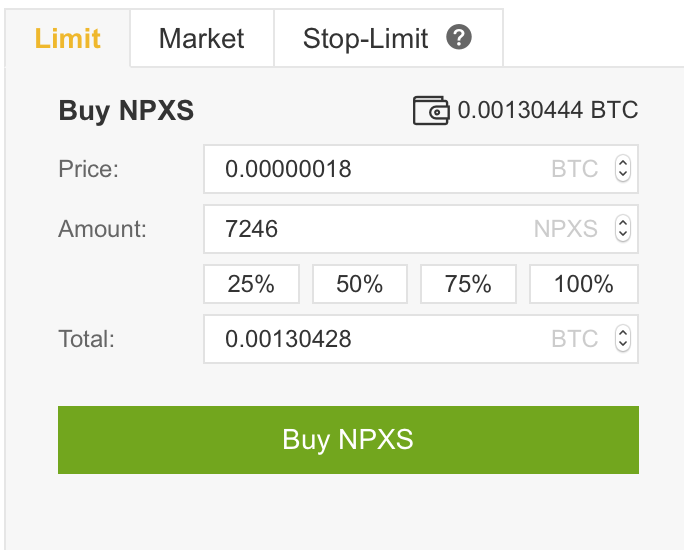
Once you submit the purchase successfully the order will appear in your Open Orders until it gets fulfilled.
The altcoin is then added to your portfolio.
Eventually when the price goes up or a better opportunity arises you might want to relinquish an altcoin and wish to sell.
Selling Altcoin
Selling an altcoin is just as simple as buying it, which we touched on already.
In this example we will submit a Limit sell order for 7246 NPXS tokens for a satoshi price of 0.0000020, which will costs a total of 0.00144920 satoshi, excluding trading fees.
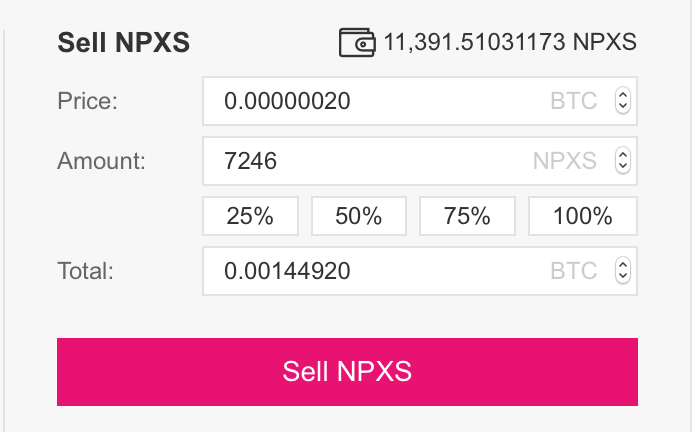
The order will appear in your Open Orders until it gets fulfilled.
Withdrawing Altcoin
Leaving crypto funds in the exchange is never safe and is best to withdraw to a Trust wallet, or even better, a hardware wallet or paper wallet.
Majority of the altcoins on Binance are ERC20 tokens so make sure the wallet you choose is compatible, which most are.
To withdraw to a wallet go back to the Balances page.

Click on the Withdrawal button.
The page that appears will allow you to specify the amount of tokens you would like to withdraw, along with the transaction fee associated with such a transfer.
Specify the altcoin withdrawal address of the wallet that you would like to use.

Click Submit and wait for the network confirmations to complete.
You should now be able to see the altcoin in your wallet.
Was This Tutorial Helpful?
Please let us know by leaving a feedback or comment.
Thank you.



