Kucoin is a Singaporean exchange that is widely used to buy, sell, and trade cryptocurrencies. Besides Binance it is the only other exchange that I use regularly.
The exchange is as transparent and you can get in the anonymous world of cryptocurrency as the team behind Kucoin is very active on social media and Telegram and are very open to answering any questions.
A lot of ICOs and startup tokens are initially tradable on Kucoin, as it is often the first to list promising projects. They are also known to list the less popular cryptocurrencies that are unavailable on other platforms.
Kucoin recently launched an Ambassador program, which allow industry leaders and experts a fast-track way to suggest new blockchain projects to be listed on their exchange, with much more efficiency and speed. This allows the collaboration of influencers and Kucoin to quickly discover the word’s best projects and deliver them to the masses via the Kucoin platform.
Their token, Kucoin Shares (KCS), is used for trading fee reduction, voting, and earning residual income. Earning income from just holding their token is a major added benefit. Kucoin distributes a percentage of the fees collected to their token holders.
When it comes to trading and withdrawals the security is always on point since measures are in place before any of those actions are taken. You can tell that they have their customers’ best interest in mind when it comes to protecting their funds.
Additionally, Kucoin has decent trading and withdrawal fees when compared to their competitions. It is, therefore, certainly worth signing up for an account on the platform.
Signing Up
Go to Kucoin.com. Make sure the URL is typed in correctly and that the security lock is on, which signals the web site is secure.
Register for an account by clicking on the Sign Up link on the top right of the web page.

Enter your email address and click Send Code.
The message, “Sent successfully!”, is displayed and you will have 1 minute to find the verification code from the email and enter it below.
Check I have read and agree to the Terms of Use and hitNext to proceed.
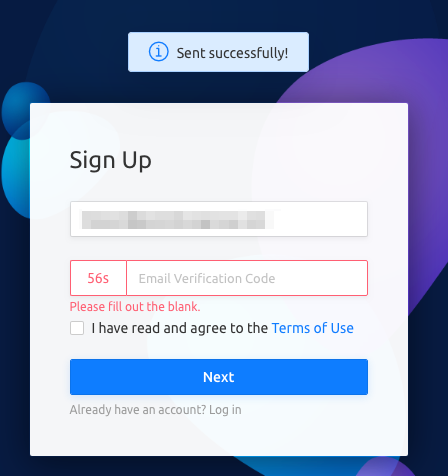
A reCAPTCHA box comes up making sure you are indeed a human, and not a bot, completing the form. Check the box.
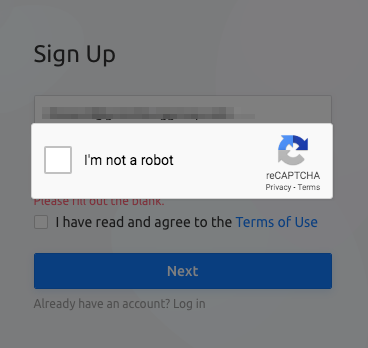
Next, you need to set your login password and then confirm it by entering it again. Hit Submit.
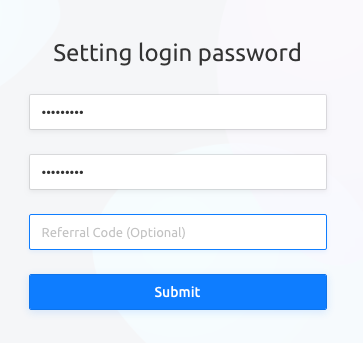
A message appears confirming that registration is successful.
You are then redirected to the homepage.
First thing you need to do is make sure your account has Google 2FA and theTrading Password turned on.
Activate Google Verification
Go to Security Settings in your profile.

Click Set corresponding to the row for Google Verification.
The Security Verification dialog then appears.
Click Send Code and enter the verification code from your email and click Next.
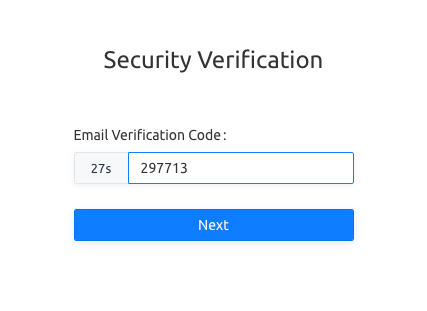
On the 2FA Verification page scan the QR code with the Google barcode reader. Enter the verification code as shown on Google Authenticator and click Activate.
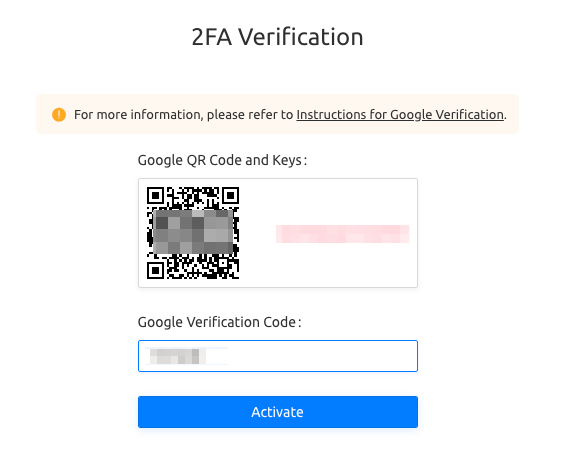
Your two-factor authentication is now setup.
Set Trading Password
Go back to Security Settings in your profile.
This time click on Set corresponding to the row for Trading Password.
Enter the Google Verification Code shown on your Google Authenticator and click Next.
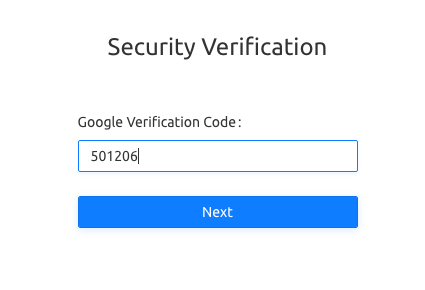
A message appears describing the purpose and use of the Trading Password.
The Trading Password should be a 6-digit password.
Note that the Trading Password is different than the 2FA code that was setup earlier.
Click Okay, I Understand to acknowledge this.
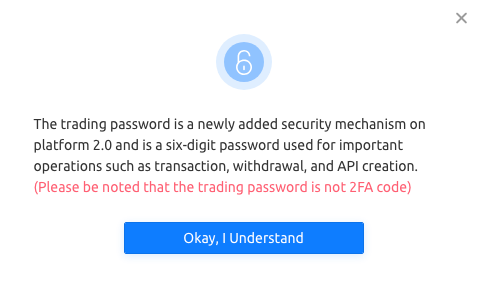
Enter a 6-digit password and then confirm by entering it again.
Click Confirm to proceed.
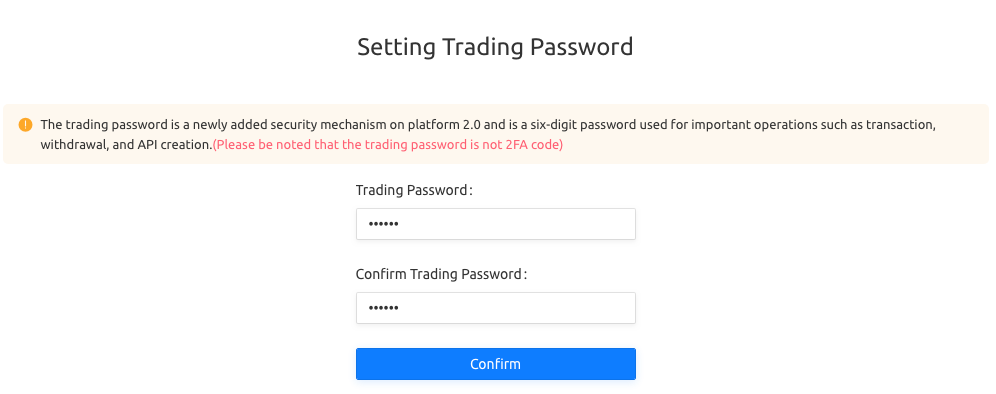
You have just set the Trading Password and if you go back to the Security Settings page you will see that both the Google Verification and Trading Password are enabled, as illustrated by the green check marks.

You are now ready to deposit cryptocurrencies into the exchange.
Deposit Funds
From the homepage click on Assets > Deposit.

For this example, I have selected Bitcoin as the asset.
The corresponding BTC wallet address appears. This is the address where you will be depositing BTC to.
It is important to make sure you don’t send other assets other than BTC to this address or it may be lost.
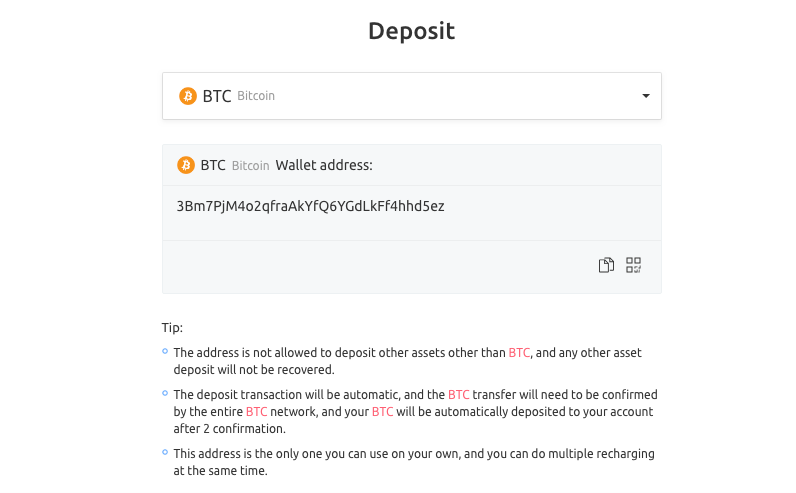
Once you deposit funds to this address it will take up to 2 confirmations before the asset appears in your Main Account balance.
Trading
Before you can start trading the funds that are deposited into the Main Account will have to be moved to the Trading Account.
You can access your Main Account by going to Assets > Main Account.
From the Main Account page you can click on the Transfer link next to the asset you would like trade.

On the Transfer dialog that appears you can specify the amount of the asset you would like to trade. Click Confirm to move the funds between the accounts.
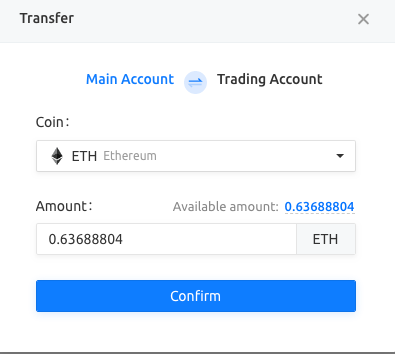
Once the funds are moved a “Successful!” message appears.
Click on the Trading Account on the left menu to verify that the funds have been transferred over.
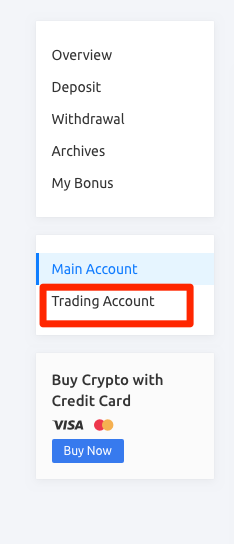
On the Trading Account page click on Trade next to the asset and a list of the available markets will display. Choose the desired trading pair from the menu list.

A trading chart appears with the corresponding order book and recent trades.
For security reason a Trading Password that was created earlier needs to be entered before you can place a trade order.
Once that is done you are now ready to trade.

After you have done trading and wish to move the asset off of the exchange and into a secure wallet you will need to withdraw the funds.
Fund Withdrawal
Before you can withdraw any asset you will need to transfer the funds back to the Main Account. From Trading Account click on Transfer.

Specify the amount, up to the full available balance, and click Confirm.
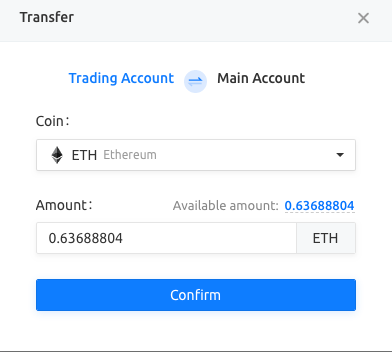
After a “Successful!” message appears you can go to your Main Account and verify that the balance is correct.
To initial the withdrawal click Withdrawal.

Specify the wallet address and withdrawal amount, up to the max balance, and write an optional remark. Click Confirm to proceed.
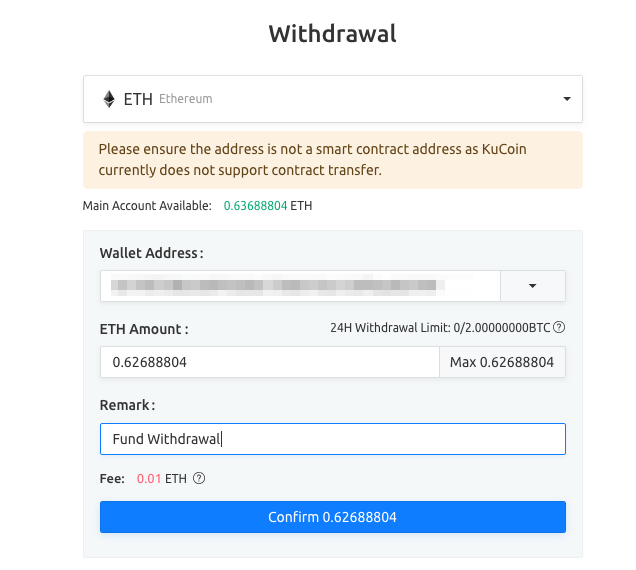
A Security Verification dialog appears where you will need to enter in your Trading Password created earlier, an email verification code that is sent to you after you click on Send Code, and the Google 2FA code. Only if all three required information are entered correctly does the withdrawal gets processed. Click Submit to complete the withdrawal.
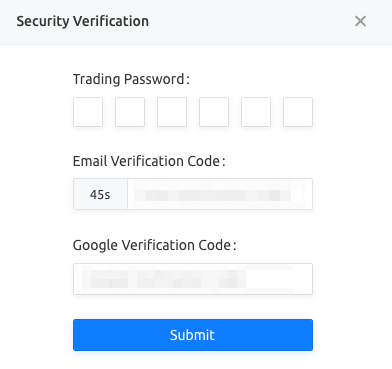
Wait and the asset should appear in your designated wallet address momentarily.
Was This Tutorial Helpful?
Please let us know by leaving a feedback or comment.



